For this week’s sandbox activity, here is my own image modified using tuxpi.com. I also decided to add a Creative Commons license for attribution, the ShareAlike 4.0 International license.
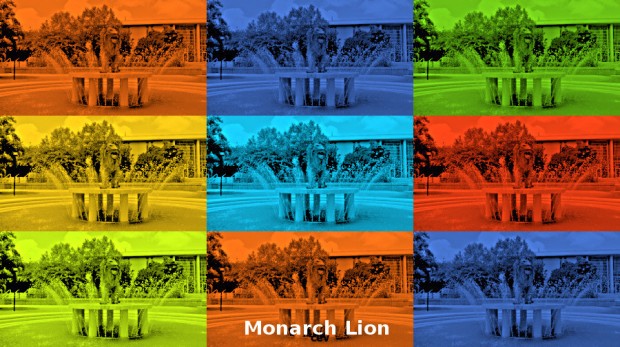

Monarch Lion by C. Vera is licensed under a Creative Commons Attribution-ShareAlike 4.0 International License.
I chose Tuxpi to edit my image because I was impressed with the variety of 60 photo editing tools. I had never created a pop art image with any of my photos, so this was a good opportunity to do so. With Tuxpi, you can: add different effects to photos such as borders and frames; crop, resize, and rotate pictures; and add text, change colors, and create photo montages. Working with this online photo editing tool was easy and quick. With elementary students, after reading a book, they can create a Wanted Poster with a photo or drawing of a character. Multiple descriptions can be added such as who the character is, what he or she looks like, when and where he or she was last seen, and a brief description of an event in which the character was involved.
An interesting creation tool I’ve explored is Foldplay. With your own photos, you can create three-dimensional items like: puzzles, a kaleidocycle, a foldbook, and an invertible cube. Tutorials and video instructions are also included. Younger students may have a difficult time folding, so working in pairs may help the students with their fine motor skills. One activity for students is to create a foldbook with their own photos and produce short stories. Students of all ages can easily upload their photos and add text to describe the photos. Eight pages can be made and there are instructions on the website about how to properly fold the pages into a book.
PicMonkey is another online photo editor that can be used for touching up photos, creating designs, and collages. Students can use this tool to construct collages from their field trips. They can add captions and descriptions to the collage as well as cool facts they’ve learned. Or, students can customize journal pages with their own pictures and a school-rule overlay with a cursive font such as Pencil Pete or Learning Curve. Educators can also make their own charts and mini-posters using their own pictures, creating a background, and even adding in a checklist.
Hi Cristina.
I really liked the pop art that can be created using digital imaging tools. Tuxpi was a tool I also recommended- there are just so many options. I think the wanted poster was a good idea. I have seen wanted photos of students who are reading banned books- such a cute idea for a library.
I did not visit PicMonkey but will now based on your recommendations. I am interested in seeing the overlay feature for text.
On a side note, I am going to have to figure out the citation method you used. I think I saw it in the discussion board. I can see where it would be a good tool to have. I do think we were supposed to add two pictures to our blog this week. I’d love to see the original photo you took.
Thanks for sharing.
Jean Austin
LikeLike
Hi Jean- I just figured out how to approve comments. 🙂 Tuxpi has so many different tools, it took me a while to pick just one. I also like the idea of using the wanted poster for banned books. I also even came across wanted posters for missing/lost books!
I’m still figuring out the proper attribution and citation for images, so I’m learning along with you. Thanks for the reminder about the images, but did you see previous post with the other picture? Here is my original picture that I took last week: Monarch Lion
LikeLike
Great summary Cristina on the different image tools! That is impressive that Tuxpi as over 60 different editing tools. Is that at the basic level, or do you have to pay for all the features? That sounds like endless editing possibilities. I like what you did with your image and your original picture as well! Well done! 🙂
LikeLiked by 1 person
It would seem that the editing tools are free! I didn’t see options to purchase a particular plan to use the website. Thanks for your feedback! 🙂
LikeLiked by 1 person
That’s wonderful! I will definitely have to check it out! 🙂
LikeLike